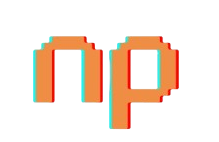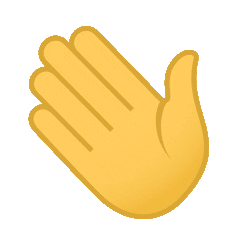Hey there! I’m a software engineer with a knack for turning coffee into code (and bugs into features… most of the time). With over 7 years of experience, I build, break, and sometimes magically fix applications.
I’m all in for clever solutions, and making tech do things that simplifies things for humans.
When I'm not coding, I'm probably rewatching a mind-bending movie or dreaming up new ways to make software smarter.